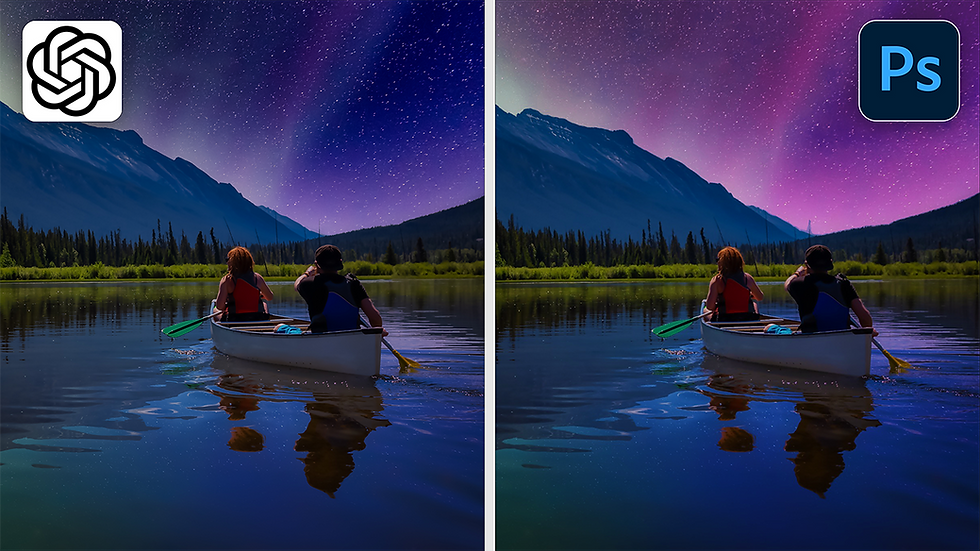How to Create a Digital Form from a PDF with Adobe Acrobat
- Angelo Montilla

- Apr 23, 2025
- 3 min read
Updated: Jul 9, 2025
In this tutorial, learn how to create a digital form from a PDF file with Adobe Acrobat.
Follow along as we export a design from InDesign and use Acrobat's Prepare a form tool to add interactive fillable fields to a PDF.
Click the link below to download the InDesign document and follow along step by step.
Let's first export a PDF of the form from InDesign. This is a client contract form for a fictitious web design studio called PixelRev. It's important that your form has lines so Acrobat can detect where to place the interactive fillable form fields.
Here is the document from InDesign:

Prepare a form
Launch Acrobat on Desktop and See All Tools in the top right corner to access the All Tools panel.
Click Prepare a form to select the file.
Ensure that the Auto-detect form fields option is set to On.
Click Select a file and choose the PDF exported from InDesign.
Click Create form.
Acrobat automatically detects the form fields and appropriately names them based on the form category. For example, the First Name form field category is named FirstName.

To rename a field, simply double-click it to open the Field Properties dialog. Here, you can rename the field or the Tool Tip. The Tool Tip is the text or call to action that appears when hovering over the interactive field. In this case, we can change it to something like Type First Name.
If you click the Appearance tab within the Field Properties dialog, there are options to edit the the font, text color and font size. However, it's good practice to leave the size setting to Auto. This means if text exceeds the size of the form field, Acrobat will readjust the size accordingly in real time.
To preview the form and test it out in real time, click the Preview button in the bottom left corner of the screen. To return to the editing screen, click Exit Preview.
At the bottom of the form, Acrobat also detected a field for a signature as well as a date. It's important that the field category text under the line says Signature in order for Acrobat to detect it being a signature field. If the word Signature is even misspelled, Acrobat will assume it's a text field and not a Signature field.
When a recipient opens the form, they can sign using a Digital ID, which can be created directly in Acrobat.
While in Preview mode, click the Signature field, which will launch a separate window where you can add a digital signature.

The date field is currently set to a regular text field, which means viewers would have to type in the date manually. In this next example, let's change the format to have a calendar pop-up when a user inputs the date.
Calendar Pop-up
Double-click the date field to bring up the Text Field Properties window once again.
Click the Format tab from the top menu and in the format category dropdown, choose Date. This assigns a date designation to the field.
Choose how you would like the date to be displayed in the Date Options. For this example, choose m/d/yy.
Click Close.
Return to the Preview mode and test out the date pop-up to ensure it's working as intended.
Here is how the date pop-up will appear using the steps as explained above.